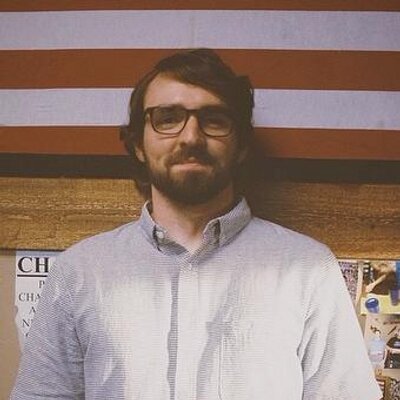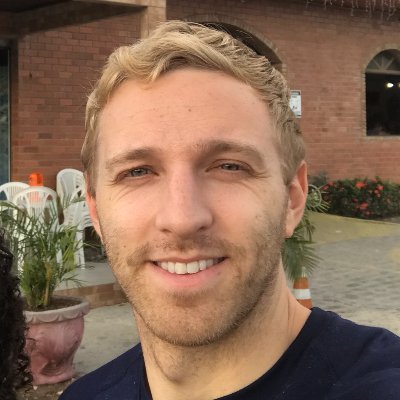Check your version
This post assumes you're using React Router v6. If not, find your version below.Often times when building a web app, you'll need to protect certain routes in your application from users who don't have the proper authentication. Protected routes let us choose which routes users can visit based on whether they are logged in. For example, you might have public routes that you want anyone accessing, like a landing page, a pricing page, and the login page. Protected routes should only be available to users that are logged in, like a dashboard or settings page.
Though React Router doesn't provide any functionality for this out of the box, because it was built with composability in mind, adding it is fairly straight forward.
Warning
Note that this, or any other solution you write on the front-end, is going to be for UX purposes only. You should have proper checks in place on the server side to make sure users aren't getting access to data they shouldn't be.
More info.
Remember, any JavaScript that is in your client (front-end) code is not only accessible, but anyone can update it via the console. This is why it's not good enough to only check a user's authentication status using client-side JavaScript, because any developer could open up the console and update it.
This is why it's important to also have server-side checks in place before you send any data down to your client. No user should get access to privte data unless they have the proper permissions, and by checking on the server, you ensure that's the case.
Before we go about creating our protected routes, we'll need a way to figure out if the user is authenticated. Because this is a tutorial about React Router protected routes and not about authentication, we'll use a fake useAuth Hook to determine our user's auth "status".
Though it's fake, it follows a good pattern of how you might want to implement a useAuth Hook for yourself.
import * as React from "react";const authContext = React.createContext();function useAuth() {const [authed, setAuthed] = React.useState(false);return {authed,login() {return new Promise((res) => {setAuthed(true);res();});},logout() {return new Promise((res) => {setAuthed(false);res();});},};}export function AuthProvider({ children }) {const auth = useAuth();return <authContext.Provider value={auth}>{children}</authContext.Provider>;}export default function AuthConsumer() {return React.useContext(authContext);}
Now whenever we want to know if the user is authed, login, or logout, we can use the useAuth Hook.
More on useAuth
There are lots of different ways the useAuth Hook could work.
Perhaps it makes an HTTP Fetch request to an API endpoint to validate a cookie. Or maybe it decodes a JWT token stored in the browser's localstorage. Or you could be using a third-party auth solution, like Firebase, and the useAuth Hook just exposes values from that library.
In any case, the goal is the same: find out if the user is currently authenticated.
Now that that's out of the way, let's start building out the rest of our app. We'll have 5 components, Home, Pricing, Dashboard, Settings, and Login, which will map nicely to our 5 routes,/, /pricing, /dashboard, /settings, and /login.
The /, /pricing, and /login routes will be publicly accessible while our /dashboard and /settings route will be private. For now, we'll just render them like normal Routes though.
import * as React from "react";import { Link, Routes, Route } from "react-router-dom";const Home = () => <h1>Home (Public)</h1>;const Pricing = () => <h1>Pricing (Public)</h1>;const Dashboard = () => <h1>Dashboard (Private)</h1>;const Settings = () => <h1>Settings (Private)</h1>;const Login = () => <h1>TODO</h1>;function Nav() {return (<nav><ul><li><Link to="/">Home</Link></li><li><Link to="/pricing">Pricing</Link></li></ul></nav>);}export default function App() {return (<div><Nav /><Routes><Route path="/" element={<Home />} /><Route path="/pricing" element={<Pricing />} /><Route path="/dashboard" element={<Dashboard />} /><Route path="/settings" element={<Settings />} /><Route path="/login" element={<Login />} /></Routes></div>);}
At this point we're not doing anything fancy. We've successfully mapped the app's location to a few components, typical React Router stuff.
Now let's start working on some auth. First, we'll build out our Login component. The goal of this component is, naturally, to allow the user to login. Because we already have our useAuth Hook, most of the heavy lifting is already done.
import { useNavigate } from "react-router-dom";import useAuth from "./useAuth";const Login = () => {const navigate = useNavigate();const { login } = useAuth();const handleLogin = () => {login().then(() => {navigate("/dashboard");});};return (<div><h1>Login</h1><button onClick={handleLogin}>Log in</button></div>);};
Our (simple) Login component renders a header and a button. When the user clicks on the button, we call login (which we got from our useAuth Hook), then once they're logged in, using navigate, we send them to their /dashboard.
Programmatically Navigate
If you're not familar with React Router's useNavigate Hook or their Navigate component, now might be a good time to check out How to Programmatically Navigate with React Router.
Next, let's add the ability to logout. Again, we already have our logout method from our useAuth Hook, so this too should simply be adding in some UI. All of the changes will be to our Nav component.
import { useNavigate } from "react-router-dom";import useAuth from "./useAuth";function Nav() {const { authed, logout } = useAuth();const navigate = useNavigate();const handleLogout = () => {logout();navigate("/");};return (<nav><ul><li><Link to="/">Home</Link></li><li><Link to="/pricing">Pricing</Link></li></ul>{authed && <button onClick={handleLogout}>Logout</button>}</nav>);}
Now the fun part, time to make our /dashboard and /settings routes private so only users who are authenticated can access them.
Let me propose what the final API might look like, before we dive into the implementation. What if, for every route we want to be private, instead of giving our Routes element prop the component we want it to render directly, we wrap it inside of a new component we'll call RequireAuth.
Something like this -
<Routes><Route path="/" element={<Home />} /><Route path="/pricing" element={<Pricing />} /><Routepath="/dashboard"element={<RequireAuth><Dashboard /></RequireAuth>}/><Routepath="/settings"element={<RequireAuth><Settings /></RequireAuth>}/><Route path="/login" element={<Login />} /></Routes>
At this point, we know two main things about RequireAuth. First, it's only api is a children element. Second, if the user is authenticated, it should render that children element, if not, it should redirect the user to a page where they can authenticate (in our case, /login).
Using our useAuth Hook from earlier, RequireAuth becomes pretty simple.
function RequireAuth({ children }) {const { authed } = useAuth();return authed === true ? children : <Navigate to="/login" replace />;}
Again, there's nothing fancy going on here. If you're familiar with JavaScript and React, the solution should feel relatively simple. React Router gives you the routing primitives upon which you can build your app – nothing more, and nothing less.
At this point, everything is working fine. When a user who isn't authenticated tries to go to /dashboard or /settings, they're redirected to /login. Then once they login, we redirect them back to /dashboard.
Do you notice any problems with our current implementation though? It's small, but it's a UX anti-pattern. Instead of always redirecting the user to /dashboard, we should redirect them to the route they were originally trying to visit.
For example, if they try to visit /settings but aren't logged in, after we redirect them and they log in, we should take them back to /settings, not dashboard.
To do this, we'll need to make our RequireAuth component a little smarter. It'll need to know what route the user was originally trying to visit, so it can redirect them back there after they authenticate.
First, we'll use React Router's useLocation Hook to grab the user's location they were trying to visit.
import { useLocation } from 'react-router-dom'...function RequireAuth({ children }) {const { authed } = useAuth();const location = useLocation();return authed === true? children: <Navigate to="/login" replace />;}
Now that we have the location they were trying to visit, we'll need to pass that along to our /login route. This is simple as Navigate has a state prop we can use to do just this.
function RequireAuth({ children }) {const { authed } = useAuth();const location = useLocation();return authed === true ? (children) : (<Navigate to="/login" replace state={{ path: location.pathname }} />);}
And finally, inside our Login component, we can use React Router's useLocation Hook to get access to location.state, which will have our path property.
After they authenticate, we'll redirect the user back to the original path if it exists, and if it doesn't, we'll take them to /dashboard.
import { useLocation } from "react-router-dom";const Login = () => {const navigate = useNavigate();const { login } = useAuth();const { state } = useLocation();const handleLogin = () => {login().then(() => {navigate(state?.path || "/dashboard");});};return (<div><h1>Login</h1><button onClick={handleLogin}>Log in</button></div>);};
This is just one example of how you can use React Router to add protected routes to your React application. Because React Router embraces React's composition model, you can compose it together in any way that makes sense for your app.
 Tyler McGinnis
Tyler McGinnis